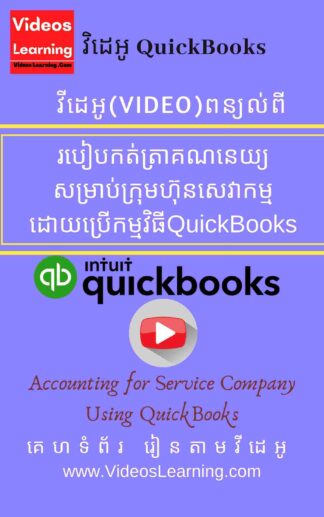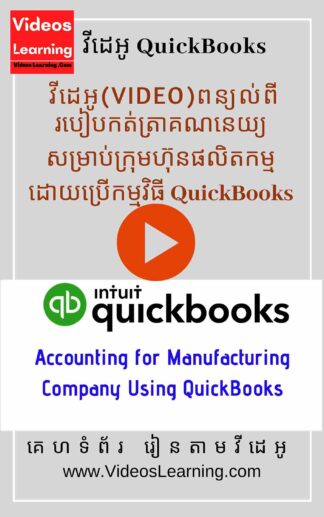Video ពន្យល់ពី ៖ របៀបកត់ត្រាចំណូលតាមរយៈកម្មវិធី QuickBooks ( How to Record Income Using QuickBooks)
$5
ចុច ទីនេះ ដើម្បីមើល Videos បង្រៀនបន្ទាប់បង់លុយរួច
Quickbooks អាចជាកម្មវិធីគណនេយ្យអាជីពដែលបង្កើតឡើងដោយ Intuit ដើម្បីជួយអាជីវកម្មត្រួតពិនិត្យមូលនិធិរបស់ពួកគេ។ Quickbooks អនុញ្ញាតឱ្យអតិថិជនរៀបចំ និងចាត់ថ្នាក់គណនី ត្រួតពិនិត្យ និងតាមដានព័ត៌មានរូបិយវត្ថុ បង្កើតថវិកា និងផ្តល់របាយការណ៍។ ការទូទាត់ដែលទទួលបានពីអតិថិជន ឬអតិថិជនត្រូវបានបញ្ចូលទៅក្នុងកម្មវិធី នៅពេលដែលការដំឡើងទទួលបាន និងត្រូវបានកត់ត្រាទៅក្នុងកំណត់ត្រាទូទៅរបស់កម្មវិធី។ អ្នកត្រូវតែមានគណនីអតិថិជន ឬអតិថិជនដែលបានដំឡើងរួចហើយ ដើម្បីបញ្ចូលប្រាក់ឈ្នួលទៅក្នុង Quickbooks បើមិនដូច្នេះទេ អ្នកគួរតែបង្កើតគណនីអតិថិជនទំនើបសម្រាប់អតិថិជននោះ។ អតិថិជនបច្ចុប្បន្នបើកដំណើរការ Quickbooks បន្ទាប់មកចុចលើនិមិត្តសញ្ញា “Get Installments” នៅលើគេហទំព័រ។ ចុច “បញ្ជី” នៅចំណុចនោះចុចពីរដងលើអតិថិជនដែលបានបង់ប្រាក់ឱ្យអ្នក។ ចុច “រួមបញ្ចូលការដំឡើង” នៅចំណុចនោះបញ្ចូលទិន្នន័យការដំឡើងនៅក្នុងតំបន់ដែលសមរម្យ។ ចុចប៊ូតុង “Spare & Near” ដើម្បីកត់ត្រាប្រាក់ចំណូល។ អតិថិជនថ្មីចាប់ផ្តើម Quickbooks នៅចំណុចនោះចុច “កំណត់ត្រា” ពីរបារម៉ឺនុយច្រើនបំផុត ហើយចុចលើ “តារាងគណនី” ពីបញ្ជីទម្លាក់ចុះ។ ចុច “គណនី” នៅផ្នែក
Quickbooks could be a professional accounting program program created by Intuit to assist businesses oversee their funds. Quickbooks permits clients to set up and categorize accounts, oversee and track monetary information, make a budget and deliver reports. Pay gotten from clients or clients is entered into the program as installments gotten and is recorded into the application’s common record. You must have a client or customer account already set up to enter wage into Quickbooks, otherwise you will ought to make a modern client account for that client. Current Customer Launch Quickbooks, then click the “Get Installments” symbol on the homepage. Click “List,” at that point double-click the client who paid you. Click “Include Installment,” at that point enter the installment data within the suitable areas. Press the “Spare & Near” button to record the income. New Customer Launch Quickbooks, at that point press “Records” from the most menu bar and tap “Chart of Accounts” from the drop-down list. Click “Account” at the